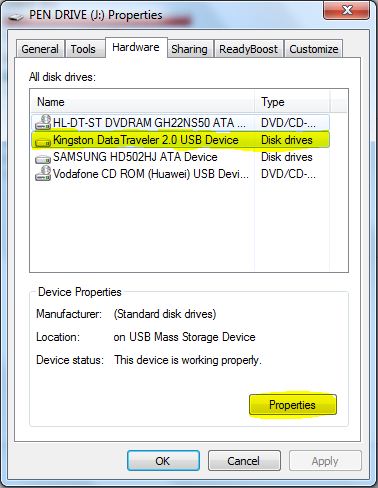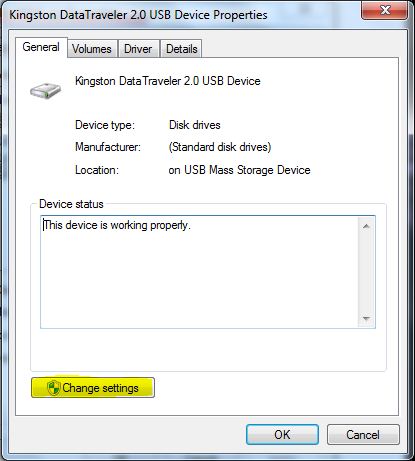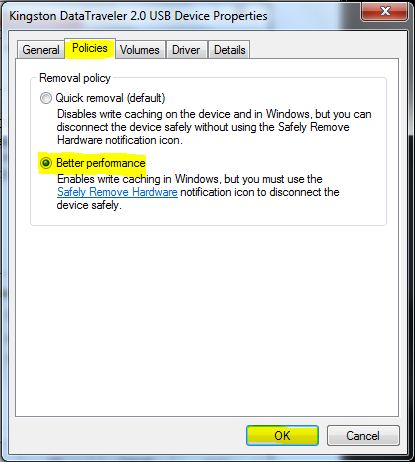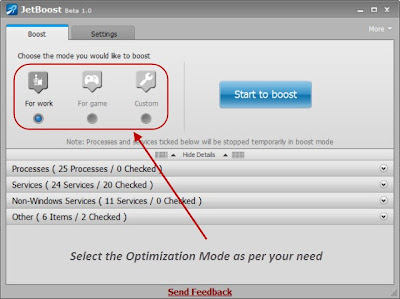Download:
and select Next
Cheers, enjoy.....
Some of Screenshots
- 1.Oracle VM VirtualBox - Download the latest version of here
- 2.Android x86 4.2 Image - Download the Android 4.2 image from here
- 1.Install VirtualBox on your PC
- 2.Open VirtualBox and select New. In the dialog box enter the name as your wish and select
i)Type : Linux
ii)Version : Other Linux
and select Next
- 3.In the next dialog box enter the memory size as your wish
and select Next
- 4.In the next dialog box select create a virtual hard drive now. Then select VDI and select fixed or dynamically allocated as your wish and create the virtual drive
- 5.Select Virtual device and select settings, a dialog box appears. In the dialog box select
i)Storage->Storage Tree->Empty
ii)In the attributes section select the Android 4.2 iso file you downloaded and check Live Cd/Dvd, then click Ok
- 6.Then start the virtual device. In the screen select Install Android-x86 to hard disk.
- 7.In the next screen select Create/Modify Partition.
- 8.Then create a new primary bootable partition and select write. After finishing writing select quit.
- 9.Then install android in sda1 and select type as ext3 , choose yes for installing grub.
- 10.After installing remove live iso from VirtualBox and reboot. Now you can boot into Android 4.2.2.
Cheers, enjoy.....
Some of Screenshots